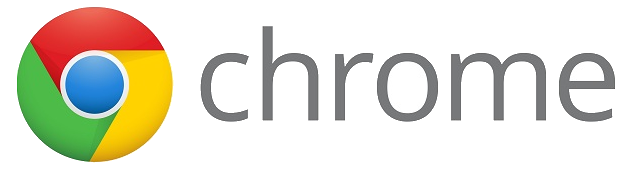In the spirit of all things Google, change is always happening. Google did it again; this time the changes occurred in Chrome. I have always loved the ability to use multiple users (sign-ins in Chrome) to work easily with multiple accounts. Now Google has made some changes. Here is a quick look at how Chrome is a little different.
New Multiple Chrome Sign In & Guest Mode
The icon showing your current “User” is different. The image is no longer in the corner. It is replaced with the name you called that account.
Image Selection:
An added feature is that you can now use your Google+ image instead of the select list of icons! This is great!
- Click on the name of your account.
- Click on the image in the center.
- Select the image you want (your Google+ image will be the first one). You can rename the account here as well.
- Click “Save”.
Switching Between Accounts:
This is a little different, and uses another screen, but easy to do.
- Click your account name in the top corner.
- Click “Switch User”.
- Click the account you want.
Guest Mode:
You can use Guest Mode to allow others to use your Chrome! No more need for incognito mode!
- Click your account name in the top corner.
- Click “Switch person”.
- Click “Browse as a guest”.
- Now you can allow someone else to use your computer and they can log in without messing with your sign-in. Life is good! Especially if Incognito mode is disabled.
Google is always changing to improve tools. Change is good!
You will need to be updated to the newest version of Chrome to use these new features.
If you want these directions in a Document Click Here!