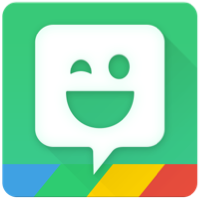Self-confession time...I like updates. Ok, more than like them, I love them...I need them...I search them out and am always the first to install them...IMMEDIATELY! Good news for anyone like me...The newest update is coming to your from Gmail. The interface has been pretty much the same for a LONG time, and it just got a facelift! Check out all the new goodies below!
Meet Your New Inbox:
1. If you have not gotten the new update, it is coming. If your account has access you will find it in the gear. Click the gear and choose “Try the new <domain> Mail”.
1. If you have not gotten the new update, it is coming. If your account has access you will find it in the gear. Click the gear and choose “Try the new <domain> Mail”.
2. Let the page load and read all the new features, including choosing your view:
- Default: lots of white space, can open links/attachments without opening mail
- Comfortable: can’t open attachments, but fits more mail on a screen
- Compact: even more compact than “comfortable” setting
3. Don’t panic when it looks a little different….remember...we LOVE updates/facelifts!
New Features:
Add-Ons: Gmail has add-ons to make your email experience even better! Click the “+” icon and explore!
Add-Ons: Gmail has add-ons to make your email experience even better! Click the “+” icon and explore!
Task Integration: Create task lists and organize your life!
Google Keep: Digitize all those Post-Its and have quick access right from your email!
Calendar View: Take a look at what is going on without leaving your email!
Snooze: Set an email to “resend” itself (aka, show up in your inbox as new) at a later time/date! I really like this. It gives me a reminder of emails to deal with.
Smart Reply: This has been in mobile for a while, and I find myself using it more than I thought I would. Click the response and you can edit/add all you want.
There is even more. Check out Google’s Gmail Blog post for more information and updates!
Go to your inbox to see if you have access to the new Gmail. Give it a try. You can always go back to the “classic” by clicking the gear and clicking “Go back to classic <domain> Mail”.
If you want these directions in a document click Here!