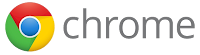One of the most overlooked (and often incorrectly done) features of Chrome is the use of multiple accounts. Often time users just sign out of the web page (ex: Google) and add more Google Accounts in the same Chrome browser. This often has issues (cross-account access, accidentally using the wrong account via another tab, and many others). The easiest (and safest) way to do this is to have multiple Google Profiles on your device. What does this mean? You will run multiple versions of Chrome…one for each account you have on your device. This will save you from being in the wrong account or even opening up your personal account to FOIA (Freedom Of Information Act). Yikes! Not to mention, it will keep your school bookmarks and passwords with your school account, and your personal bookmarks and passwords with your personal=account! Win-Win! The simple rule is this: Every Google Account needs its own version of Chrome. Below are the steps to get this set up correctly.
Setting Up Multiple Accounts:
You will want to set up a Profile for every Google Account you use on your device.
- Click the Profile Icon in the top right.
- Click “Manage People”.
- Click “Add Person”.
- Enter in your account info.
- Do this for each Google Account you want on your device
Switching Between Accounts:
This is easy to do and will keep you in the safe and clear!
- Click your account icon in the top corner.
- Click the account you want to use.
This will open a version of Chrome signed into that account, including all bookmarks, passwords, and access!
Guest Mode:
You can use Guest Mode to allow others to use your Chrome without having access to your account and not saving their data on your device!
- Click your account name in the top corner.
- Click “Open Guest Window”.
- Have them use this version of Chrome as they need to (sign in, access mail, etc…). When they are done just close this window and all their data is deleted!
Helpful Tip: Choose a different theme for each Chrome Profile to easily identify which account you are in!
For a Video of these steps, Click HERE!
If you want these directions in a document, Click HERE!