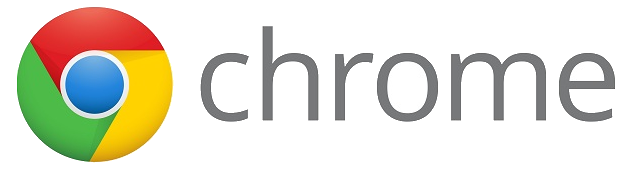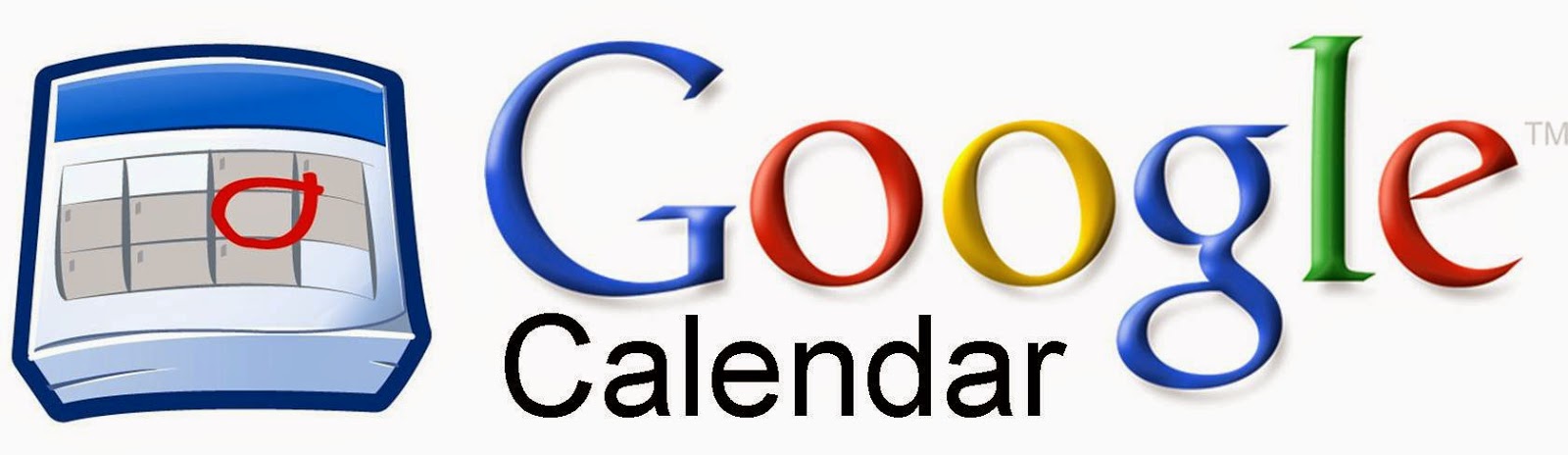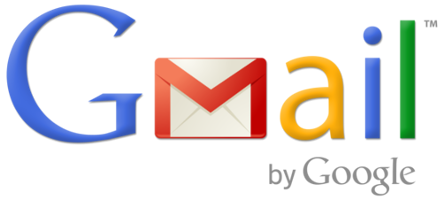Need some fun Google Games and Tools? Check these fun Google Tricks out!
Flip A Coin
What do you do when you have to make a tough decision to make between two options? You flip a coin! What if you don’t have a coin? Well, no worries...Google to the rescue. Type 'Flip A Coin' and click on 'Google Search' and just like that Google will tell you your fate (or at least heads or tails)!
Roll A Die
Playing a game and need to roll a die? Google has you covered! Just type 'Roll a die' and Google will help you play games easily.
Pick a Number
What do you do when you have to pick a random number? Let Google do it for you! Type “Pick a number from x-x” into the search bar and press enter. You can make the first and last numbers anything you want.
Zerg Rush
If you type 'Zerg Rush' into the search bar and click “Google Search” a playable game with small O characters will appear and start destroying all your search results if they are not clicked with the mouse pointer. Get clicking and save your search!
Atari Breakout
Type 'Atari Breakout' into Google Images and you'll get the classic Atari arcade game to play. Be careful, you may be stuck playing for a while and forget what you came to Google fo in the first place!.
Google Pacman
Google also lets you play the 1980s arcade game Pac-Man. Just type 'Google Pacman' in the search box and get ready to chop some pellets. Watch out for those pesky multi-colored ghosts around the Google logo.
Offline Dinosaur Game
If you lose your internet connection you won’t get bored. Google gives you an awesome endless Dinosaur Game on Chrome to play until network is back!
For this in a Document, click Here!