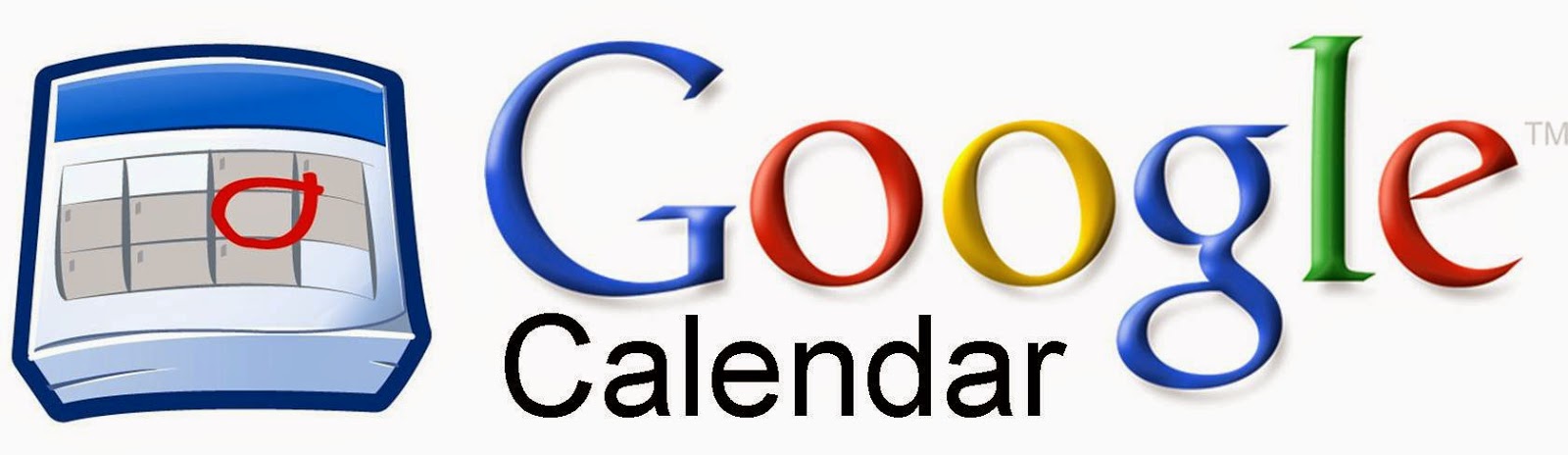
Create a Calendar and Import Events
Here are the steps to export calendar events from one Google Account and import them to another. You will need access to both accounts to do this.
How to export a calendar:
- Open the Calendar in the account you want to export from in your browser.
- Click on the gear and then “Settings”.
- Click on “Calendars”.
- Scroll down and click on “Export Calendar”.
- Your exported file will now be on your computer. Remember its location.
How to create a new calendar:
- Open the Calendar in the account you want to create a new calendar in with your browser.
- Click on the gear and then “Settings”.
- Click on “Calendars”.
- Scroll down and click on “Create New Calendar”.
- Name your calendar and click “Create Calendar”.
How to import the exported events into your new calendar:
- Open the Calendar in your account you want the events added in your browser.
- Click on the gear and then “Settings”.
- Click on “Calendars”.
- Scroll down and click on “Import Calendar”.
- Choose the exported file from your computer and choose the calendar to import these events into.
- Click “Import”.
If you want all these steps in a Document Click Here.
