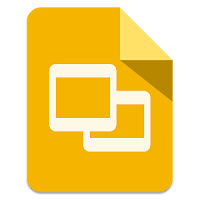One of the parts of Google Slides that was missing was the option to have any sort of audio autoplay when a slide advanced. There were workarounds like embedding YouTube videos into slides and clicking on the video when the slide began, but there has not been a true way to have audio start automatically when a slide begins...until now! Thanks to an awesome Chrome Extension this is now possible (I am still hoping Google will bake this into Slides natively soon). Follow the steps below and start making your presentations heard!
Install Extension:
2. Click on the extensions and allow access. if you are like me, hide in the Chrome menu.
Use Extension:
1. Open a Google Slide deck.
2. On any slide you want audio to play automatically, right-click anywhere on the slide.
3. The top option is “Manage Audio”. Click that option.
4. Some notes:
- The first time you do this you will need to authorize the extension. Go ahead and allow it to access the needed locations.
- It will search your Drive for audio files (depending on how many you have it may take a moment the first time.
5. Choose the audio from your Drive (yep, it has to be already stored in your Drive) and click on the audio file you want to be added to this slide.
6. Once chosen you will be alerted that the selected audio file will be played on the slide.
7. You will see that an audio icon has been added to the slide on the far left.
8. You can go to another slide and choose audio to autoplay for that slide as well, and any other slides needing sound.
9. If you change your mind, all you have to do is right-click the slide again, and choose “Change” (to select a different audio file) or “Unlink” (to remove the audio file).
Test it Out:
1. Go into presentation mode.
2. Make sure your volume is turned on.
3. When you advance to any of the slides you added audio to, you will hear the audio you selected start playing.
4. Keep in mind, if you do auto-advance slides (timing) you may want to match it up with the audio you attached.
Now go forth and make your presentations heard!
If you want these directions in a document, click Here!