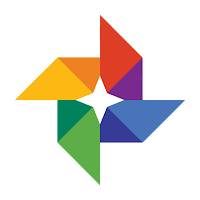
I love Google Photos. Not only do I never have to worry about losing any pictures that I've taken (every one is automatically uploaded/backed-up in Google Photos...click HERE for how to do this), but there is so much I can now do with these pictures. Once images are in the cloud I can organize them with ease so finding them is much less time consuming. Check out how to start organizing your Google Photos below!
Organize Your Google Photos
Create an Album:
- Open Google Photos in your web browser.
- Select all the pictures you want grouped together in an album. Check the blue checkbox in the top left corner of each picture.
- Click the “+” icon in the top right.
- Click on “Album”.
- Choose an already created album or create a new one.
Organize Photos in Drive:
- Open your Google Drive.
- Click on the gear in the top right and click on “Settings”.
- Make sure the “Create a Google Photos Folder” is checked.
- You will see this folder “Google Photos” in your Drive. Open that folder.
- Here is where you can create folders and organize all your pictures. Mode them around, share them individually or as shared folders. This is the easiest way to organize classroom pictures for parents to see.
Now that you know how to organize your photos, get your pictures into albums and organize all those uploaded photos!
If you want these steps in a Document, Click Here!
