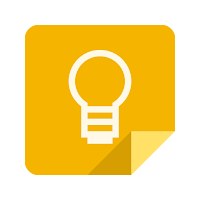
I have to admit it...I am a Google Keep addict! If you are not using Google Keep go here to get started. I use it for everything: notes, lists, saving text or web links, reminders (including location), or basically anything I just need to remember. Google Keep is easy to use, sharable, plays on all devices (web and mobile), and is connected to my Google account. I just love it. My only issue was that I had so many Notes they were often difficult to find when I needed them. I started with adding labels and then color coding my notes, and I now add images to the header of every note to find them quickly. Follow the steps below to start making your notes easier to find!
Add Labels:
- Log into your Google account and go to keep.google.com.
- Create a note or open one that you already have.
- Click the 3 dots icon on the bottom right of your note.
- Choose “Add Label” if it is a new Note or “Change Label” is it already has a label.
- Choose a label or create a new one (you can have multiple labels on any note).
- Click off the Note and a label has now been added. All created labels can be clicked to search quickly from on the left side of the screen.
- Tip: I add any label that might apply to a Note to make finding it very easy.
Add Colors:
- Log into your Google account and go to keep.google.com.
- Create a note or open one that you already have.
- Hover on the palette icon on the bottom of your note and choose the color you want your Note to be.
- Tip: I create a master Note for colors to remind me what the colors mean.
Add Images:
- Log into your Google account and go to keep.google.com.
- Create a note or open one that you already have.
- Click the image icon on the bottom of your note.
- Choose the image you want as your header from your device.
- Click “Done”.
- Now dig into your notes and you will see that image as a “quick identifier” for that note.
- Tip: I suggest you use the same images for common notes. For example, anything that relates to my district specific notes (District lists, accounts, iPad info, etc..) I use the same image. Anything that is a G Suite note I use the same image for as well. In addition, I choose a color for the note to help be find them easily as well.
Now get organizing to find those important notes quickly! Once you get in the habit of adding labels, colors, and images finding the right Note is fast and easy!
For more Google Keep help check out the Help Site.
If you want these steps in a Document click Here!
