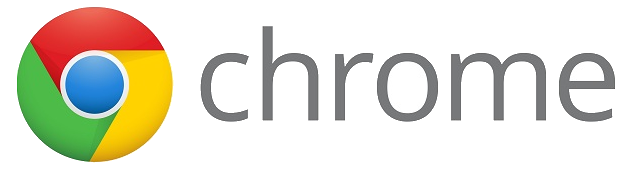 We are undergoing a change in our district right now. We have been a GAFE district for a number of years, but we are changing our domain. This sounds simple enough, the email address just changes at the end...right? Well...there is a lot more that goes into it. What about all those files in your Drive? You do realize that you can not just share and transfer ownership outside your GAFE domain. Sharing, yes. Transfer ownership...not so much. Also, all those calendars that you can not make others owners of. The list goes on. We have been migrating our @gl.k12.mi.us account to @gulllakecs.org for 5 days now. Things are slowly showing up, sharing, and reorganizing. Slow and steady wins the race. I will be sharing some Tips and Tricks on this migration for the next couple weeks. This tip will be to show how to copy over bookmarks form your gl.k12.mi.us account into your gulllakecs.org account easily.
We are undergoing a change in our district right now. We have been a GAFE district for a number of years, but we are changing our domain. This sounds simple enough, the email address just changes at the end...right? Well...there is a lot more that goes into it. What about all those files in your Drive? You do realize that you can not just share and transfer ownership outside your GAFE domain. Sharing, yes. Transfer ownership...not so much. Also, all those calendars that you can not make others owners of. The list goes on. We have been migrating our @gl.k12.mi.us account to @gulllakecs.org for 5 days now. Things are slowly showing up, sharing, and reorganizing. Slow and steady wins the race. I will be sharing some Tips and Tricks on this migration for the next couple weeks. This tip will be to show how to copy over bookmarks form your gl.k12.mi.us account into your gulllakecs.org account easily.
Copy Bookmarks From Other Users in Chrome
If you set up a new use in Chrome you may not have all your bookmarks from the gl.k12.mi.us account in your new User. There is an easy fix. Try this.
- Open Chrome.
- Go to your old User (probably your gl.k12 user you originally had).
- Click on the 3 bars (hamburger).
- Hover on “Bookmarks” and click on “Bookmark Manager”.
- Click on “Other Bookmarks”.
- On the right click the top bookmark, hold SHIFT button, and click the bottom bookmark.
- Right click on the selected bookmarks and click “Copy”.
- Now go to your new User (your gulllakecs.org User) in Chrome.
- Go to “Settings”, “Bookmarks”, “Bookmarks Manager”, and “Other Bookmarks” as you did before but in the new User.
- Right click in the empty space to the right and paste.
- You can do the same thing to the “Bookmarks Bar” to get your shortcuts there as well.
You should be all set!
