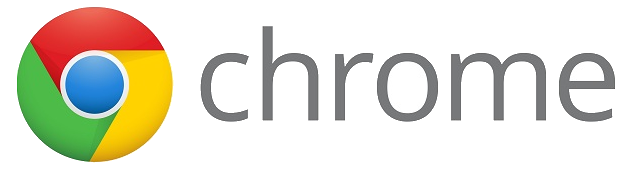
We are undergoing a change in our district right now. We have been a GAFE district for a number of years, but we are changing our domain. This sounds simple enough, the email address just changes at the end...right? Well...there is a lot more that goes into it. What about all those files in your Drive? You do realize that you can not just share and transfer ownership outside your GAFE domain. Sharing, yes. Transfer ownership...not so much. Also, all those calendars that you can not make others owners of. The list goes on. We have been migrating our @gl.k12.mi.us account to @gulllakecs.org for 5 days now. Things are slowly showing up, sharing, and reorganizing. Slow and steady wins the race. I will be sharing some Tips and Tricks on this migration for the next couple weeks. This tip will be to show how to set up another User in Chrome to avoid having to sign in and out all day juggling between domains and personal accounts.
Creating Another User in Chrome
This is helpful when you have more than 1 Google Account and you want to log into each form the same computer. This allows you to not have to log out each time. You will want a User set-up for each account you are using. You will have an icon in the top right (Mac) or top left (PC) to switch.
- Open Chrome.
- Click the 3 horizontal lines (hamburger) in the top right corner.
- Click “Settings”.
- Scroll to “People”.
- Click “Add Person”.
- Name the Account (GL Apps or something) and choose an Avatar.
- Sign In with your gulllakecs.org account.
- Click “Link Data”.
- You are all set!
Here is a link to a document to help: Creating Another User in Chrome
