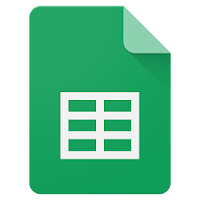
One of my favorite Google tools is Sheets. I use it for much more than just data spreadsheets. There are many tweaks that make Sheets extra cool. Conditional formatting, charts, cell formatting, and more. One of the things that is easy to do but can be labor intensive is alternating row colors for a whole sheet. The good news is that there is a quick and easy way to do this with just a couple of click! Follow the steps below to alternate colors for rows in an entire spreadsheet.
- In Google Sheets, click on “Format” and then click on “Alternating Colors”.
- You can select a range in the “Apply to range” field if you only want part of the sheet to have this formatting or leave it as the whole spreadsheet.
- If your sheet has a header or footer select them in the options to make them bolder by default.
- You can use the default color options if they work for you, or you can make custom color options below.
- Click “Done” when finished!
- If you change your mind you can click “Remove alternating colors”.
Open up a Google Sheets and give it a try!
